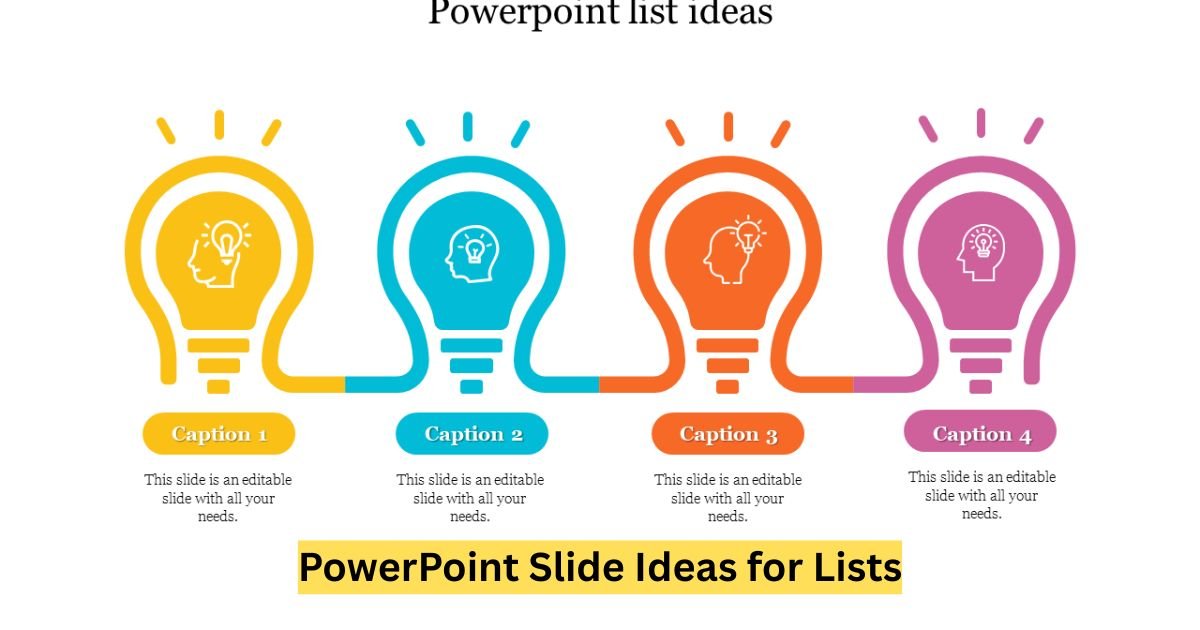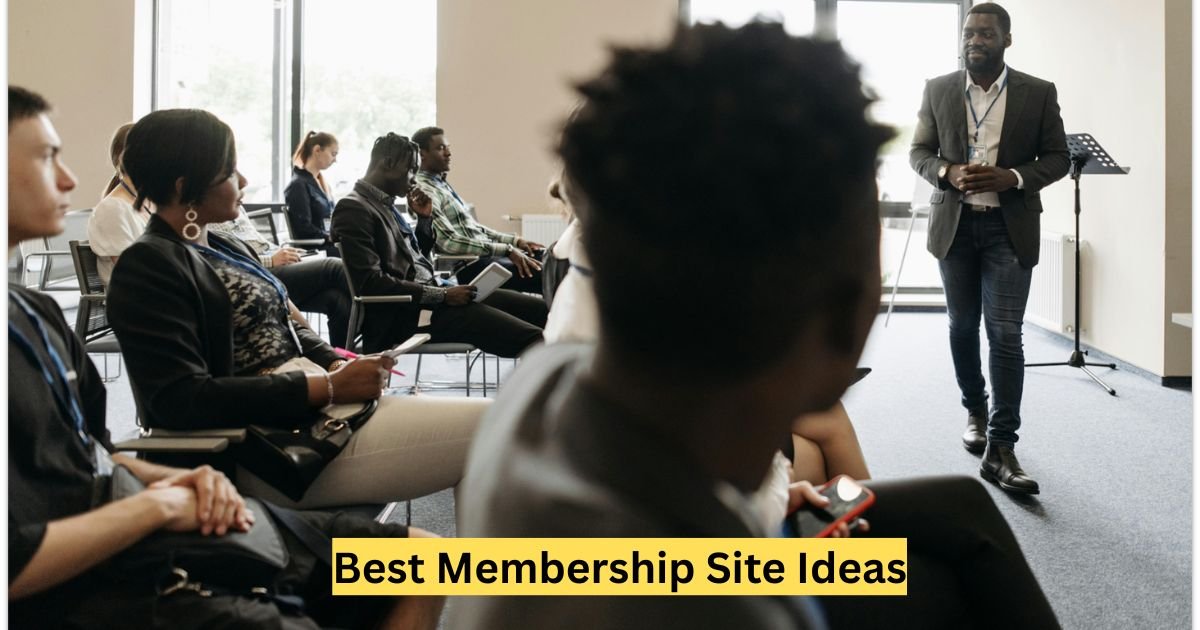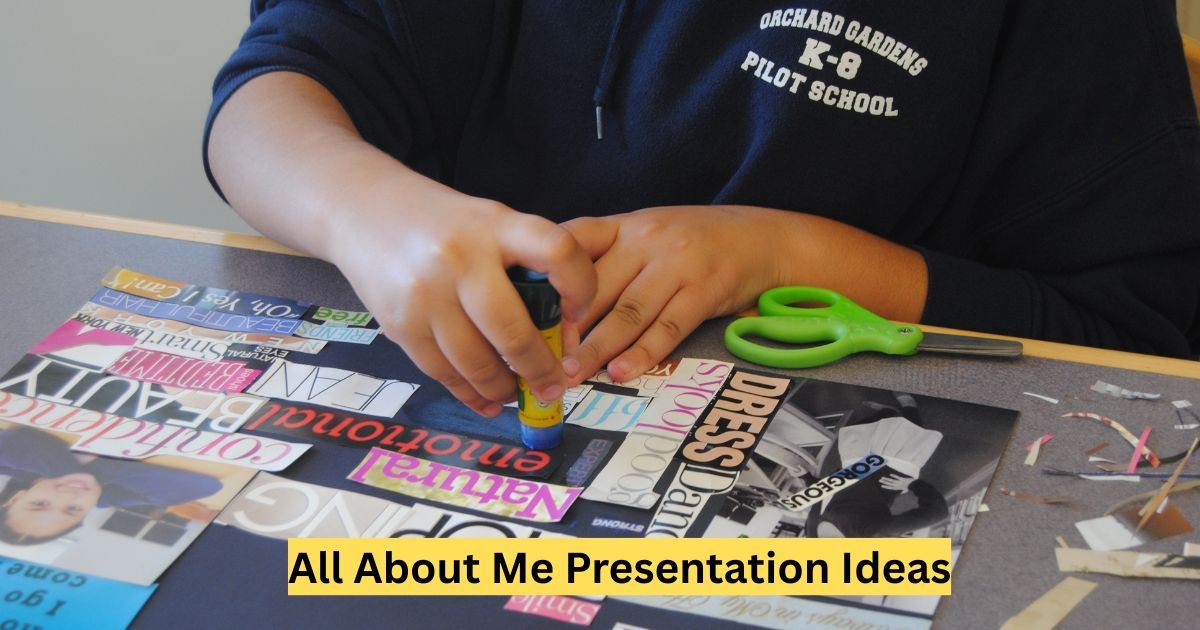Creating a PowerPoint presentation that captivates your audience is no small feat, especially when presenting lists. Lists are common in slideshows—whether you’re sharing project milestones, product features, or key takeaways—but they can easily become monotonous. How do you transform a basic list into a visually compelling slide? This article explores innovative PowerPoint slide ideas for lists, offering practical tips, real-world examples, and data-driven insights to elevate your presentations. Let’s dive into creative ways to make your lists pop while keeping your audience engaged.
Why Creative List Slides Matter in Presentations
Lists are a staple in PowerPoint because they organize information clearly. However, poorly designed list slides can bore or overwhelm your audience. According to a 2023 study by Prezi, 70% of presentation viewers lose interest when slides are text-heavy or lack visual appeal. Creative list slides solve this by:
-
Enhancing retention: Visuals paired with concise text improve recall by up to 65% (per the Dual-Coding Theory).
-
Boosting engagement: Dynamic designs keep audiences focused.
-
Simplifying complex data: Well-structured visuals make information digestible.
Let’s explore how to design list slides that stand out.
What Are the Best PowerPoint Slide Ideas for Lists?
Here are some creative, proven ideas to transform your list slides into engaging visuals. Each idea includes practical tips and examples to inspire your next presentation.
1. Use Icon-Based Lists for Visual Appeal
Icons are a simple yet powerful way to make lists more engaging. Replace standard bullet points with relevant icons that reflect each item’s meaning.
-
How to do it: Use icon libraries like Flaticon or PowerPoint’s built-in icons. Ensure icons are consistent in style and size.
-
Example: For a slide listing “Top 5 Marketing Strategies,” use a megaphone icon for “Advertising,” a handshake for “Partnerships,” and so on.
-
Tip: Limit icons to 3–5 per slide to avoid clutter. Pair with bold, concise text for clarity.
Pro Tip: According to a 2024 Canva survey, slides with icons see 40% higher engagement than text-only slides.
2. Create a Timeline List for Chronological Data
For lists that follow a sequence (e.g., project phases or historical events), a timeline format is ideal. Timelines turn lists into a narrative, making them easier to follow.
-
How to do it: Use PowerPoint’s SmartArt or draw a horizontal/vertical line with milestones. Add brief descriptions and dates.
-
Example: A slide showing “Company Milestones” could have a timeline with dots for each year, highlighting achievements like “2019: Launched Product X.”
-
Tip: Use contrasting colors for the timeline and text to ensure readability.
Featured Snippet Answer: What’s a good PowerPoint slide idea for chronological lists? A timeline slide is perfect, using SmartArt or a custom line with milestones to visually organize events.
3. Design a Grid Layout for Comparison Lists
Grid layouts are excellent for lists comparing items, such as product features or team roles. They organize information in a clean, scannable format.
-
How to do it: Divide the slide into a grid (e.g., 2×3 or 3×2). Each cell contains one list item with a title, icon, or image.
-
Example: For a slide comparing “Software Plans,” create a grid with columns for “Basic,” “Pro,” and “Enterprise,” listing features in each.
-
Tip: Use subtle borders or shading to separate grid cells without overwhelming the design.
4. Incorporate Infographic-Style Lists
Infographics combine data and visuals to make lists memorable. They’re ideal for stats-heavy or complex lists.
-
How to do it: Use PowerPoint templates or tools like Canva to design infographic elements (e.g., pie charts, bar graphs, or numbered steps).
-
Example: For a slide listing “Customer Satisfaction Stats,” use a pie chart to show percentages alongside a short list of key points.
-
Tip: Keep text minimal—let visuals do the heavy lifting.
Data Insight: A 2024 Venngage report found that infographic-style slides increase audience comprehension by 30%.
5. Use a Numbered List with Progress Bars
Numbered lists with progress bars add a dynamic element, especially for ranking or priority lists.
-
How to do it: Create a numbered list and add a progress bar (using shapes or SmartArt) to show importance or completion.
-
Example: For a slide on “Top 5 Priorities,” pair each item with a progress bar filled to reflect its weight (e.g., 80% for priority #1).
-
Tip: Use a consistent color scheme to tie the design together.
6. Animate List Items for Emphasis
Animations can make list slides more engaging by revealing items one at a time, keeping the audience focused.
-
How to do it: Apply simple animations like “Appear” or “Fade” to each list item. Use PowerPoint’s Animation Pane to control timing.
-
Example: For a slide listing “Key Takeaways,” animate each point to appear as you discuss it.
-
Tip: Avoid overuse—stick to subtle animations to maintain professionalism.
Featured Snippet Answer: How can I make list slides engaging? Use animations like “Appear” to reveal list items one by one, keeping the audience’s attention.
How Can I Optimize List Slides for Different Audiences?
Tailoring your list slides to your audience ensures maximum impact. Here’s how to adapt your designs:
For Corporate Audiences
-
Focus on clarity: Use minimalist designs with professional fonts (e.g., Calibri, Arial).
-
Incorporate data: Include stats or metrics to support list items.
-
Example: A slide for “Q1 Goals” could use a grid layout with KPIs for each department.
For Educational Audiences
-
Emphasize visuals: Use colorful icons or images to appeal to students.
-
Simplify text: Break lists into bite-sized points.
-
Example: A slide on “Study Tips” could use a numbered list with playful icons like books or pencils.
For Creative Audiences
-
Experiment with design: Use bold colors, custom fonts, or infographic elements.
-
Tell a story: Frame the list as part of a narrative.
-
Example: A slide for “Design Trends” could use a timeline with vibrant visuals for each trend.
What Mistakes Should I Avoid When Designing List Slides?
Even the best ideas can fall flat if you make these common mistakes:
-
Overloading with text: Keep each list item to 1–2 lines. Use visuals to convey details.
-
Inconsistent design: Stick to one font style, color scheme, and icon set per slide.
-
Ignoring alignment: Ensure text and visuals are properly aligned for a polished look.
-
Skipping transitions: Use subtle slide transitions to maintain flow.
Pro Tip: Test your slides on a projector or shared screen to ensure readability.
How Do I Choose the Right PowerPoint Template for List Slides?
Selecting a template that complements your list slides is crucial. Here’s how to choose:
-
Match the tone: Corporate presentations need sleek, modern templates; creative ones can use bold, colorful designs.
-
Check for flexibility: Ensure the template includes layouts for lists, grids, and timelines.
-
Use reputable sources: Platforms like Envato Elements or Microsoft’s template library offer high-quality options.
Example: For a tech startup pitch, choose a template with clean lines and blue tones to convey innovation.
Real-World Example: A Successful List Slide in Action
In a 2024 TEDx presentation, speaker Jane Doe used a timeline slide to list “5 Innovations in Renewable Energy.” Each milestone was marked with an icon and a brief description, animated to appear as she spoke. The slide’s clean design and gradual reveal kept the audience engaged, earning praise in post-event surveys. This approach shows how combining visuals, animations, and storytelling can make list slides memorable.
See Also: top10ideas.org
Conclusion
Lists don’t have to be boring. By using creative PowerPoint slide ideas like icon-based lists, timelines, grids, infographics, progress bars, and animations, you can turn mundane information into engaging visuals. Tailor your designs to your audience, avoid common mistakes, and choose the right template to ensure your slides leave a lasting impression. Whether you’re presenting to colleagues, students, or clients, these strategies will help you craft impactful list slides that captivate and inform.